How to manage Inbox through GoFounders Dashboard
Private Inbox operates similar to an email account, in that you can receive and send messages to and from other GoFounders members, and you can store multiple messages.
To enter your Private Inbox, login to the GoFounders.net website with your login credentials, (You do not need to select an option from the drop-down menu — you can click the primary Inbox graphic directly on your left-hand side of your screen.)
When you click Inbox, you will see a list of all messages that are currently present in your Inbox. Any new messages (that you have not yet read) are highlighted in bold text.
Related: Using Trim URL through GoFounders
You have various options for communicating with your private messages, such as:
- Click on a message’s title to reveal the message.
- Mark a single message as important by clicking the “star” symbol next to the message.
- You can even search your messages by status through the search bar such as “Read”, “Unread” or “Important”. You will also be able to search the messages through the search bar at the right-hand top section of the screen.
- You will also be able to translate the messages in multiple languages if you do not find the original language not to be suitable for you.
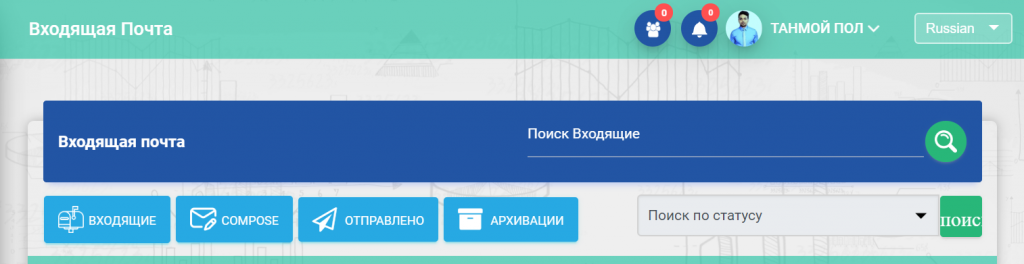
Viewing and Replying to Messages
While viewing a message, you have the additional choices of responding to the message or deleting it. When responding, the original message text automatically gets attached to your message. Continuously type your reply text at the head of the message — over the text from the message you are answering to.
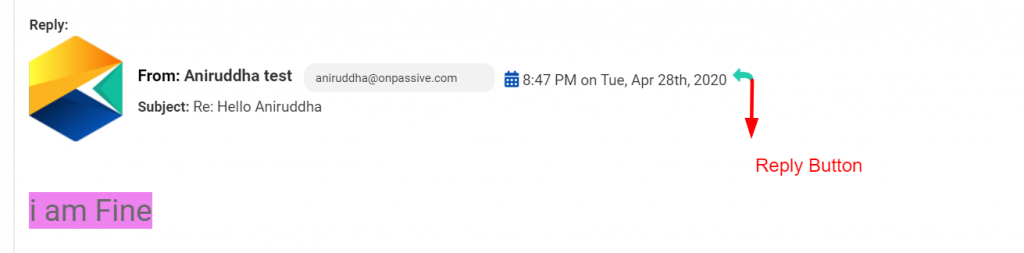
If you make the error of typing your response under the previous text, the receiver might not notice your response text. It may delete it without even going through it, assuming you sent it accidentally.
Send a New Private Message
There are various ways to begin sending a private message:
- Click Compose in the Private Inbox menu at the left-hand top of the page
- If you are already seeing your Private Inbox, you can click Send at the both of the compose page.
- Click on select recipient’s username on the select recipients drop-down menu; you can either choose to send a single recipient a Private Message from the popup menu.
If the receiver’s name is not already in the “Recipients” box, you can type the name and search it. You can change the font and the various formats of the message.
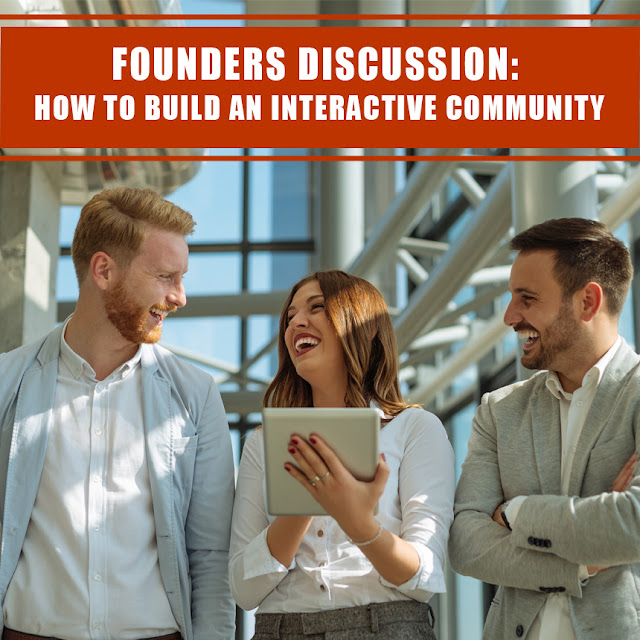


Comments
Post a Comment